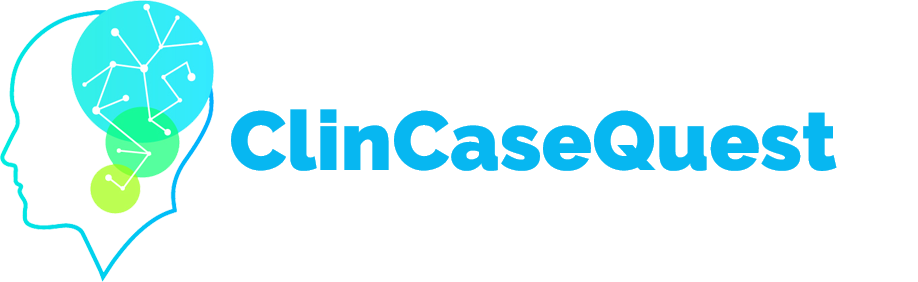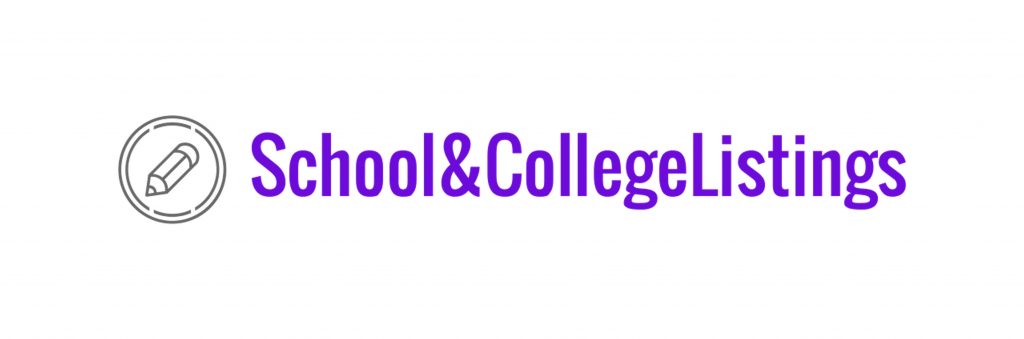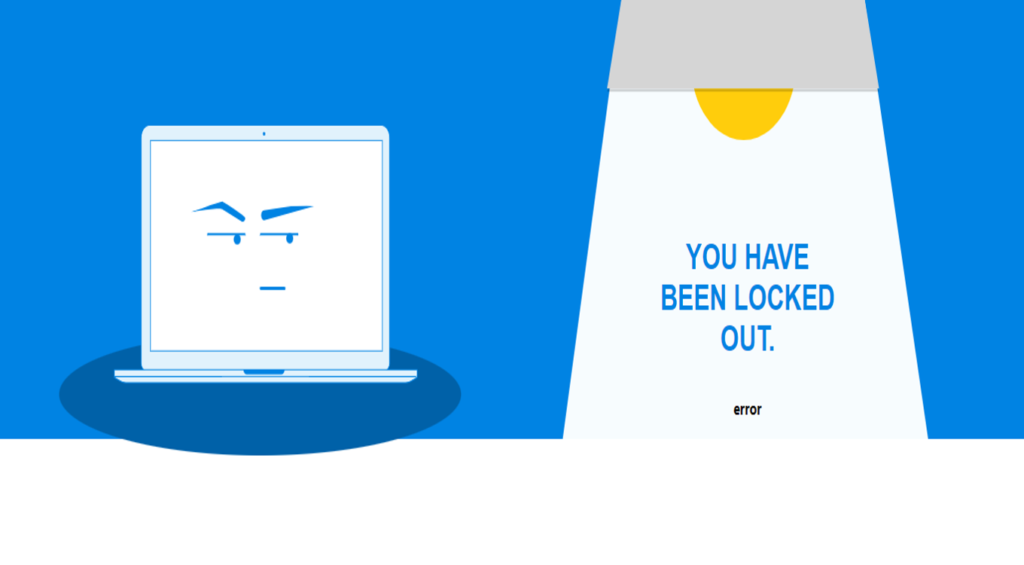How to save and print certificates

How to print a certificate that you received on the “ClinCaseQuest” simulation training platform for practical training, clinical cases.
First, note that you need to be in the authorization mode, i.e. log in to the Platform with your login and password. Next, select the “My Certificates” tab. You can find it:
![]() in your account;
in your account;![]() in the drop-down menu;
in the drop-down menu;![]() in the shortcut menu.
in the shortcut menu.
On the “Certificates” page, select the certificate you want to view or print and click on it.
What information does the Certificate contain?
It contains information about the person, who conducts the training, which organization conducts the training, the name of the training, your personal data, the date of your training, and your personal ID on the Platform. This ID is unique to you, and all certificates you receive in the simulation training platform belong to your personal ID.
Simulation training platform users have the following options: you can print a certificate or save it.
To print a certificate, press “Print”. Also, you can save it as an HTML file.
To save the certificate in PDF, take a screenshot, open Power Point, insert a certificate image, crop the excess, and save a certificate in PDF. Learn with “ClinCaseQuest” quickly and easily! Print and save your certificates.
Register on our website right now to have access to more learning materials!
Celebrating a Major Milestone: SESAM Recognizes ClinCaseQuest’s Defragmented Debriefing Model as an Advancement in Clinical Simulation 2024
At ClinCaseQuest, we are thrilled to announce an outstanding achievement in the field of medical…
Acute Pulmonary Edema: Emergency Care Algorithm – Should We Remove or Redistribute the Fluid?
Case Presentation: A 64-year-old man was transported to the emergency department by ambulance due to…
ClinCaseQuest Featured in SchoolAndCollegeListings Directory
Exciting News Alert! We are thrilled to announce that ClinCaseQuest has been successfully added to…
Сounseling a patient with suspected Takotsubo-syndrome OSCE guides
The onset of the consultation Wash hands and put on PPE if necessary. Introduce yourself…
Takotsubo syndrome
Takotsubo syndrome is a condition characterized by the sudden onset of acute, transient (lasting up…
Counseling of a patient with symptomatic bradycardia – OSCE guide
https://clincasequest.hospital/course/interrupted-symphony/ The onset of the consultation Wash hands and put on PPE if necessary. Introduce…