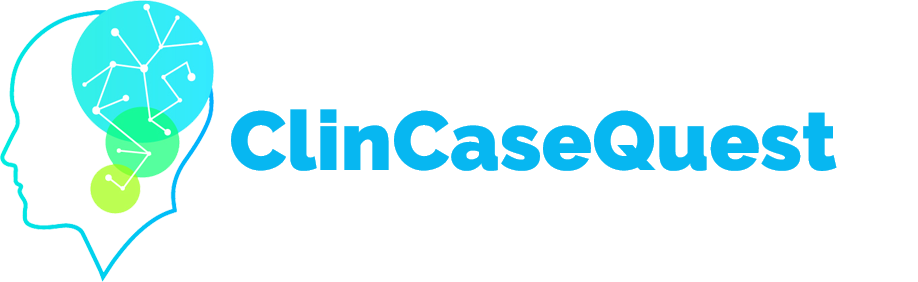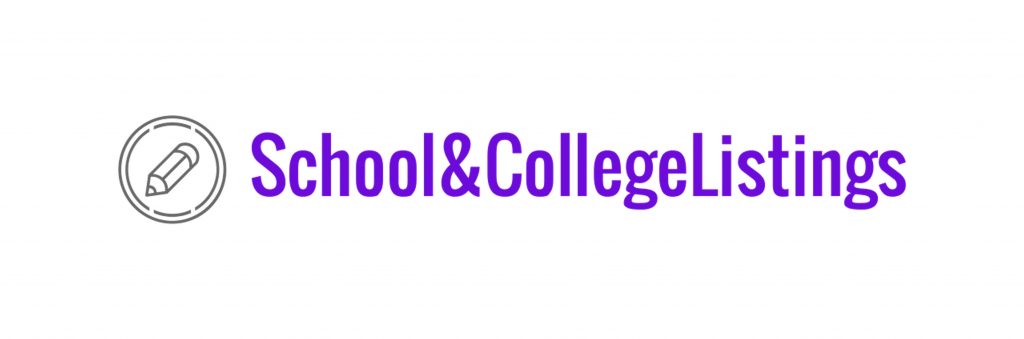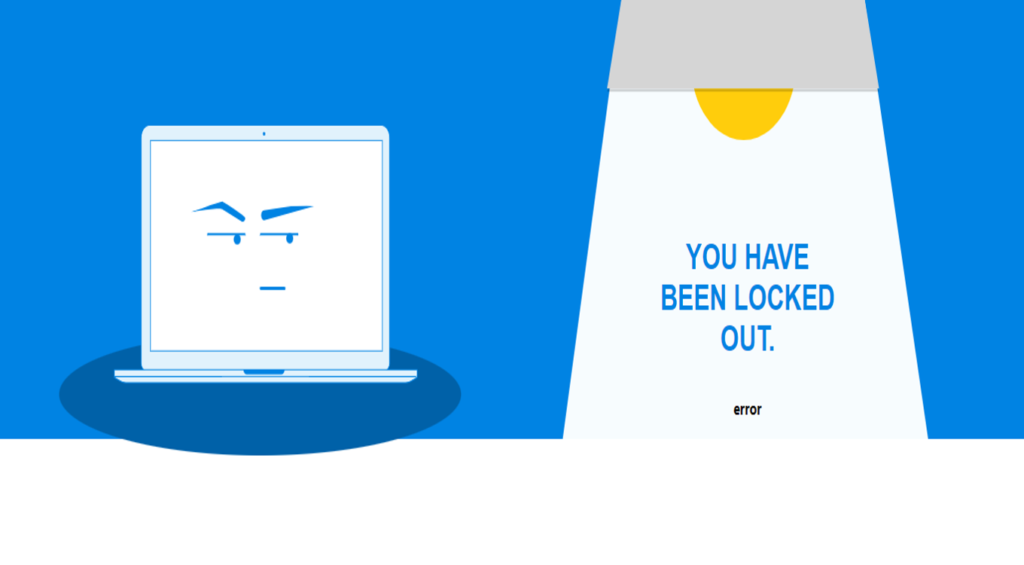How to connect with a colleague on the Platform

For the convenience of your private communication and messaging on the “ClinCaseQuest” simulation training platform, you can connect with colleagues – registered users of the Platform.
First, you need to log in to the Platform with your login and password.
In the top drop-down menu, which is available only to registered users of the Platform, select the menu tab “Colleagues ” to go to the display page of all registered users of the “ClinCaseQuest” simulation training platform network.
Find your colleagues using the search bar or web page navigation. You can change the display of Platform members as you like – with a tile or a list. Once you have found the required profile to establish contact, you can go to the user’s profile to view the information and make sure that it is the user you are planning to connect with.
You can connect and send messages from the user profile page: “Connect”, “Send message”. Or from the preview page displaying all registered users.
Once the user to whom you have sent a connection request accepts your request, you will receive a confirmation notification from the Platform. And the required contact will appear in your contact list – “My contacts”. In the personal profile through the menu tab “Connections” – “My contacts” you can check your contacts, as well as send private messages. Join us now, establish contacts with colleagues and share experience!
Register on our website right now to have access to more learning materials!
Celebrating a Major Milestone: SESAM Recognizes ClinCaseQuest’s Defragmented Debriefing Model as an Advancement in Clinical Simulation 2024
At ClinCaseQuest, we are thrilled to announce an outstanding achievement in the field of medical…
Acute Pulmonary Edema: Emergency Care Algorithm – Should We Remove or Redistribute the Fluid?
Case Presentation: A 64-year-old man was transported to the emergency department by ambulance due to…
ClinCaseQuest Featured in SchoolAndCollegeListings Directory
Exciting News Alert! We are thrilled to announce that ClinCaseQuest has been successfully added to…
Сounseling a patient with suspected Takotsubo-syndrome OSCE guides
The onset of the consultation Wash hands and put on PPE if necessary. Introduce yourself…
Takotsubo syndrome
Takotsubo syndrome is a condition characterized by the sudden onset of acute, transient (lasting up…
Counseling of a patient with symptomatic bradycardia – OSCE guide
https://clincasequest.hospital/course/interrupted-symphony/ The onset of the consultation Wash hands and put on PPE if necessary. Introduce…