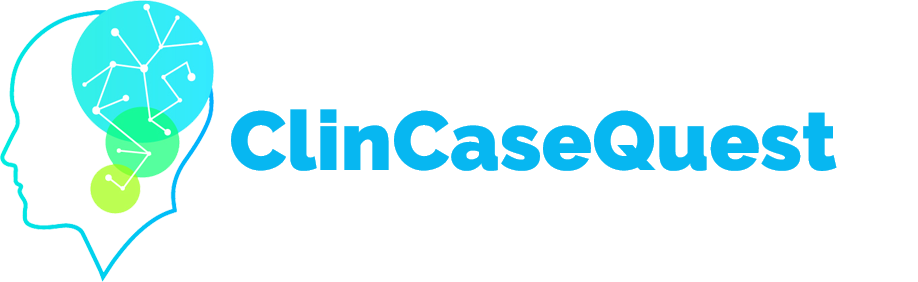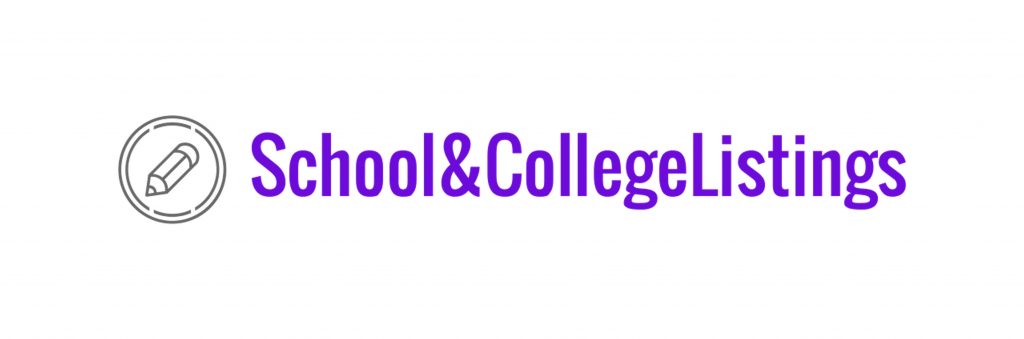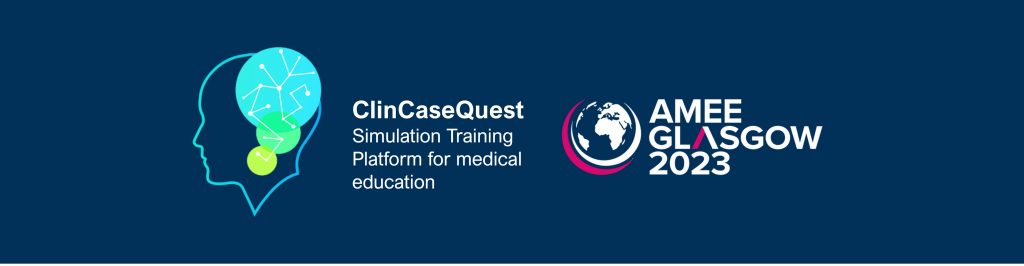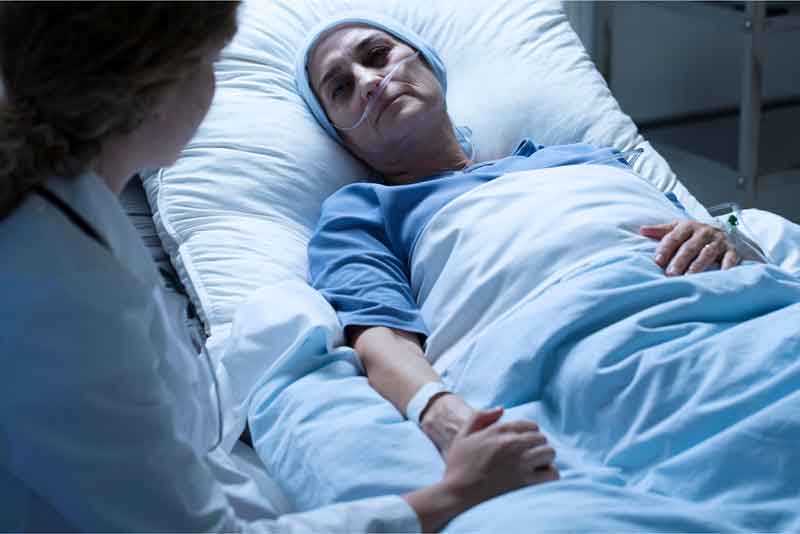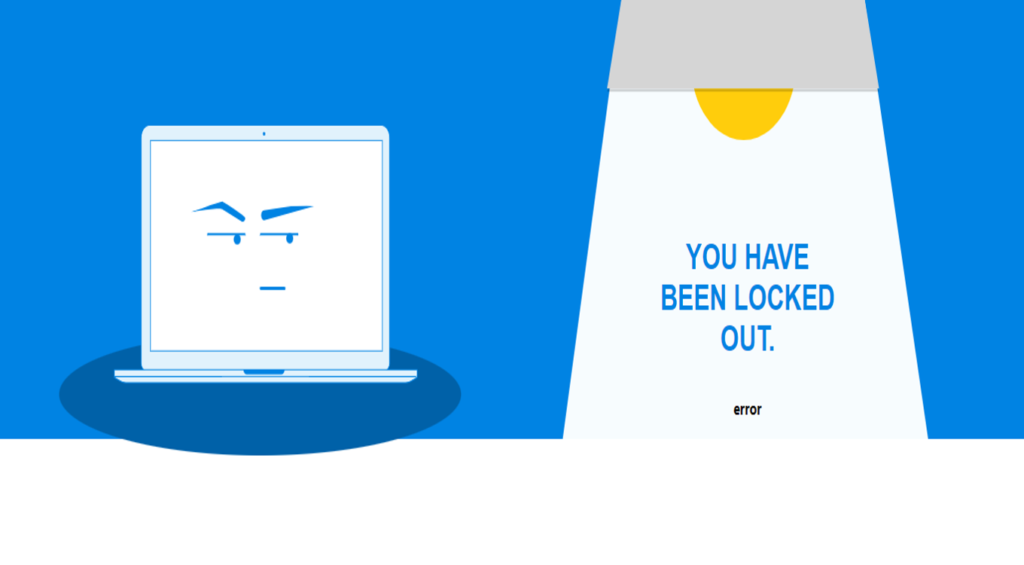How to connect with a colleague on the Platform

For the convenience of your private communication and messaging on the “ClinCaseQuest” simulation training platform, you can connect with colleagues – registered users of the Platform.
First, you need to log in to the Platform with your login and password.
In the top drop-down menu, which is available only to registered users of the Platform, select the menu tab “Colleagues ” to go to the display page of all registered users of the “ClinCaseQuest” simulation training platform network.
Find your colleagues using the search bar or web page navigation. You can change the display of Platform members as you like – with a tile or a list. Once you have found the required profile to establish contact, you can go to the user’s profile to view the information and make sure that it is the user you are planning to connect with.
You can connect and send messages from the user profile page: “Connect”, “Send message”. Or from the preview page displaying all registered users.
Once the user to whom you have sent a connection request accepts your request, you will receive a confirmation notification from the Platform. And the required contact will appear in your contact list – “My contacts”. In the personal profile through the menu tab “Connections” – “My contacts” you can check your contacts, as well as send private messages. Join us now, establish contacts with colleagues and share experience!
Register on our website right now to have access to more learning materials!
ClinCaseQuest Featured in SchoolAndCollegeListings Directory
Exciting News Alert! We are thrilled to announce that ClinCaseQuest has been successfully added to…
We presented our experience at AMEE 2023
AMEE 2023 took place from 26-30 August 2023 at the Scottish Event Campus (SEC), Glasgow,…
We are on HealthySimulation – world’s premier Healthcare Simulation resource website
We are thrilled to announce that our Simulation Training Platform “ClinCaseQuest” has been featured on…
Baseline Cardiovascular Risk Assessment in Cancer Patients Scheduled to Receive Cardiotoxic Cancer Therapies (Anthracycline Chemotherapy) – Online Calculator
Baseline cardiovascular risk assessment in cancer patients scheduled to receive cardiotoxic cancer therapies (Anthracycline Chemotherapy)…
National Institutes of Health Stroke Scale (NIHSS) – Online calculator
The National Institutes of Health Stroke Scale (NIHSS) is a scale designed to assess the…
SESAM 2023 Annual Conference
We are at SESAM 2023 with oral presentation “Stage Debriefing in Simulation Training in Medical…