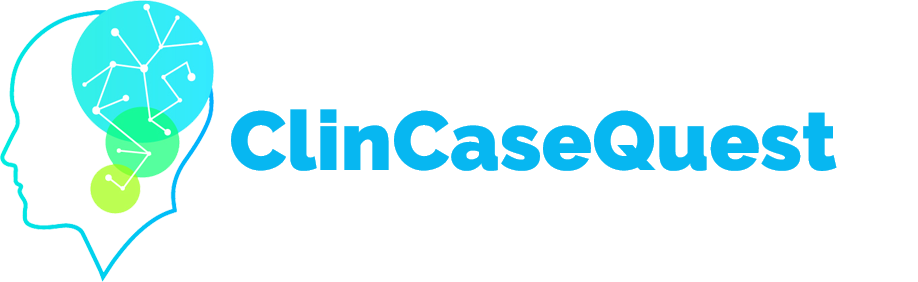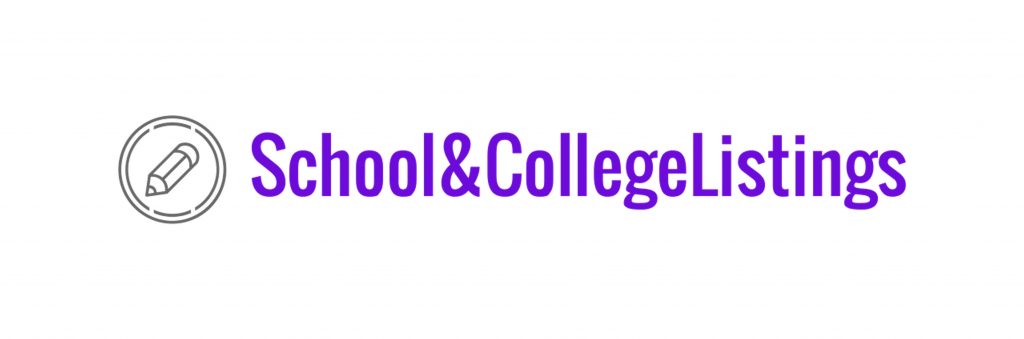How to confirm a connection with a colleague

If one of your colleagues, registered users of the “ClinCaseQuest” simulation training platform, has sent a request to establish a connection with you, you will receive an automatic notification from the Platform about it.
Clicking on this message will take you to the connection request page in your profile.
You can also go to the “My Connections” – “Queries” page using the top drop-down menu. Select your profile and go to your own profile page. Next, select the “Connections” tab, then “Queries” and the action you want to take on that query.
You can accept or ignore the request, or you can click on the name or avatar of the user profile that sent you the request to view their profile.
After you click “Accept”– the contact is added to your contact list, which can be viewed on the “My Contacts” tab.
The user who asked you to connect will receive an automatic notification from the Platform that their request has been accepted.
At the same time, you will appear in the contact list of the user who asked you to connect.
Join us now, establish contacts with colleagues, communicate and share experience!
Register on our website right now to have access to more learning materials!
Celebrating a Major Milestone: SESAM Recognizes ClinCaseQuest’s Defragmented Debriefing Model as an Advancement in Clinical Simulation 2024
At ClinCaseQuest, we are thrilled to announce an outstanding achievement in the field of medical…
Acute Pulmonary Edema: Emergency Care Algorithm – Should We Remove or Redistribute the Fluid?
Case Presentation: A 64-year-old man was transported to the emergency department by ambulance due to…
ClinCaseQuest Featured in SchoolAndCollegeListings Directory
Exciting News Alert! We are thrilled to announce that ClinCaseQuest has been successfully added to…
Сounseling a patient with suspected Takotsubo-syndrome OSCE guides
The onset of the consultation Wash hands and put on PPE if necessary. Introduce yourself…
Takotsubo syndrome
Takotsubo syndrome is a condition characterized by the sudden onset of acute, transient (lasting up…
Counseling of a patient with symptomatic bradycardia – OSCE guide
https://clincasequest.hospital/course/interrupted-symphony/ The onset of the consultation Wash hands and put on PPE if necessary. Introduce…