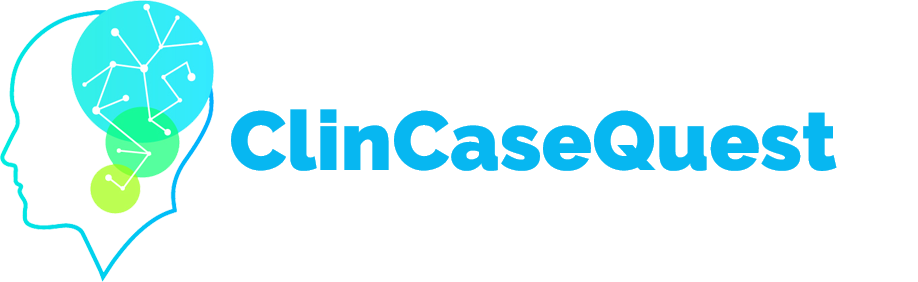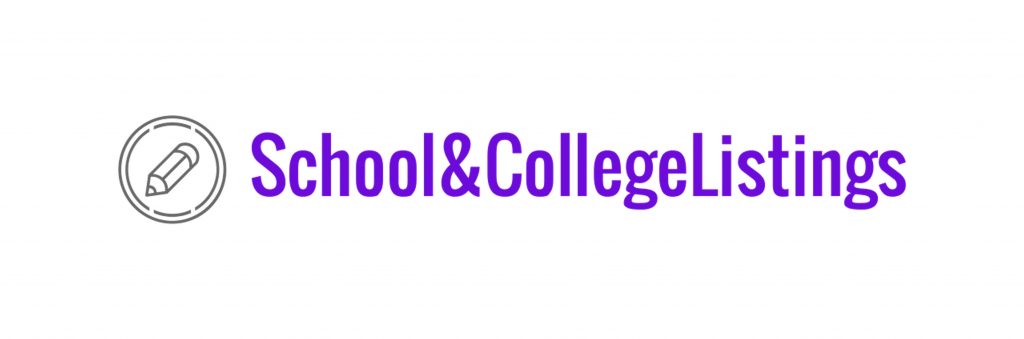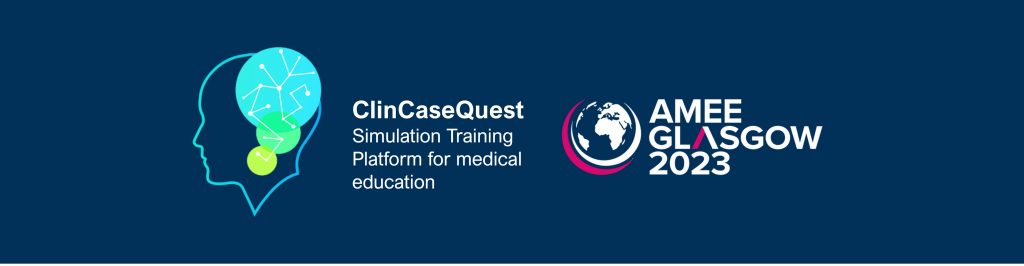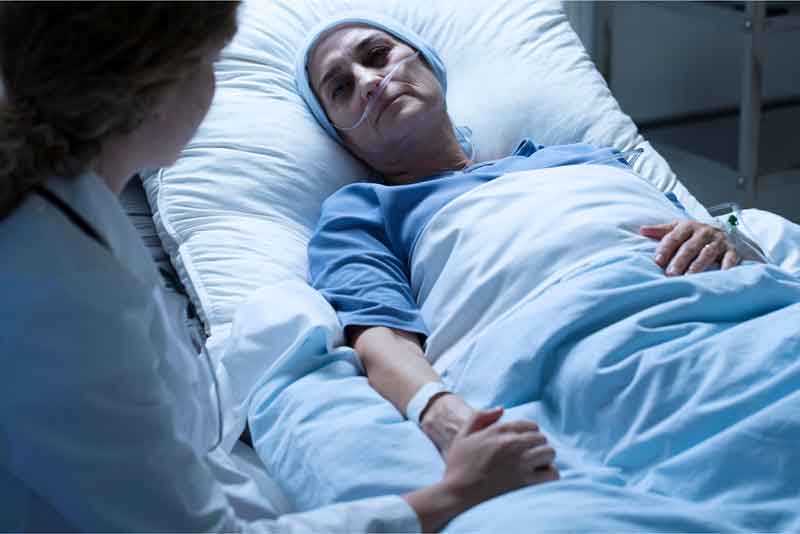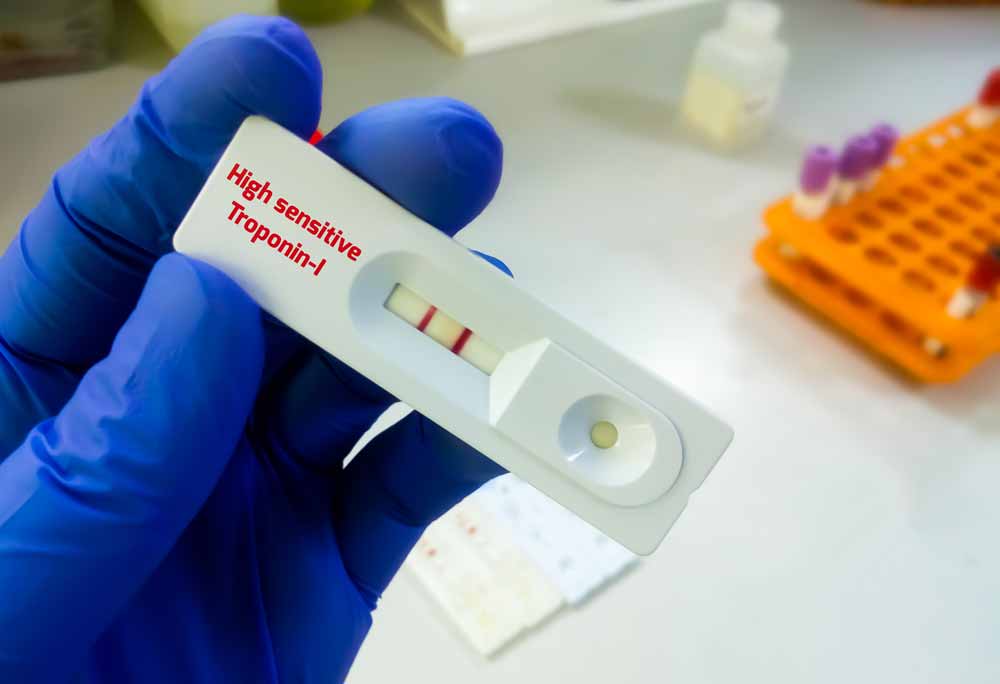News feed of the Platform

Simulation training platform “Global electronic database of clinical case scenarios” ClinCaseQuest ” is not only a platform for training, clinical cases, but also a specialized social network for discussing clinical cases and sharing experience between doctors.
When you register on the platform, your social profile is automatically created, which will help you communicate with colleagues and share experience. To start, authorize to the Platform, i.e. log in with your own login and password. You can access the Platform’s news feed either from the shortcut menu by clicking on the “News Feed” icon, or by using the vertical drop-down menu by selecting the “News Feed” tab. The “News Feed” page in the network of the “ClinCaseQuest” platform will open.
The news feed is an integral part of communication on the Platform, obtaining general information about all updates, notifications about new and current trainings, creation of new simulators of clinical cases by the Platform, and exchange of experience between doctors, acquaintances, establishing contacts, discussing medical information, etc.
The news feed of the Platform provides information on site updates, public announcements of users, creation of new discussions and debates in medical communities, trainings, discussion of clinical cases. With the increasing of the number of users and, consequently, the number of discussions, you will receive more relevant content in the news feed, that is content that may be of interest to you, related to the training in which you study, the medical communities in which you are registered, your messages and discussions, your subscriptions, your friends, etc.
To place a post in the Platform news feed, start composing a new message in the empty block that goes first in the news feed. You can insert text or print it.
You can also format text by clicking on the “Aa” icon:
- to make it more noticeable, highlight;
- to make the text italic;
- to create an unnumbered list;
- to create a numbered list;
- to add citations;
- to add hyperlinks to post;
- to provide a pre-formatted text
Once the text has been edited, you can press the icon “Aa” again to return to editing the message.
In addition, you can add to your post:
- images;
- videos;
- attach a document;
- and add emotions.
When the publication is ready, please select the placement and display options of your publication.
You can publish the publication in your profile or in the group (medical community) in which you are registered.
If you choose placement options in your profile, you can then choose who will see this post.
Your post will be visible to:
- all registered on the Platform users – these are “Public” and “All Members”;
- only your contacts, that is, those registered users whom you have connected with (i.e. your friends);
- or only you – and this will be a private post in the news feed of the Platform.
In order to select “Publish to group” (medical community), you must be a member of one or another medical community.
In the next field, start entering the name of the medical community to place your post, an image and community name will appear, select the community you want to post your post by clicking on it. Once you have selected the desired mode for posting and displaying your message in the Platform news feed, click “Post Updates.”
Or, if something fails, you can click “Cancel” and start creating the post all over again. If you select “Post updates”, your post will appear in the Platform’s news feed, in your profile when you add the post to your profile, and in the relevant medical community when you add the post to the medical community.
If you have selected “Public” and “All Members”, your post will appear in the news feed to all registered users, mainly to your friends.
You can edit or delete your posts in the news feed.
You can also add comments to your post at any time:
- print comment text;
- add images, videos;
- attach documents;
- add emotions.
To save a comment, click “Record”, or to not save it, click “Cancel”. Like and add comments to the posts.
This way you have an opportunity to relax, communicate, create new messages and share experience with colleagues through the news feed of the “ClinCaseQuest” simulation training platform.
Adding relevant information to the news feed, medical communities, user profile about your own professional activities, clinical cases from your practice, relevant medical information, will enrich our community with new knowledge and experience and will forever remain your personal contribution to the world’s medical experience, medical practice and medical education, your personal business card in the specialized global network of clinical cases “ClinCaseQuest”.
Demonstration of your professional experience will help you find like-minded colleagues, share experiences that will contribute to your further professional development and growth.
We would like to point out that we guarantee your compliance with your copyright to any content you post on the “ClinCaseQuest” simulation training platform, whether clinical cases from your practice or your reflections and observations, which you post in:
- personal news feed of the user;
- Platform’s news feed;
- specialized medical communities;
- training discussions;
or any other educational content, and you are free to continue to publish it in world scientific and practical journals, make reports at conferences, etc.
So, register on the simulation learning platform to always have access to practice-oriented content, communicate with colleagues and share experience. Wouldn’t you start your new day by reading all the news in the international simulation training platform for doctors? From today, let it be your new habit that will help your professional activity, your professional development every day!
Register on our website right now to have access to more learning materials!
ClinCaseQuest Featured in SchoolAndCollegeListings Directory
Exciting News Alert! We are thrilled to announce that ClinCaseQuest has been successfully added to…
We presented our experience at AMEE 2023
AMEE 2023 took place from 26-30 August 2023 at the Scottish Event Campus (SEC), Glasgow,…
We are on HealthySimulation – world’s premier Healthcare Simulation resource website
We are thrilled to announce that our Simulation Training Platform “ClinCaseQuest” has been featured on…
Baseline Cardiovascular Risk Assessment in Cancer Patients Scheduled to Receive Cardiotoxic Cancer Therapies (Anthracycline Chemotherapy) – Online Calculator
Baseline cardiovascular risk assessment in cancer patients scheduled to receive cardiotoxic cancer therapies (Anthracycline Chemotherapy)…
National Institutes of Health Stroke Scale (NIHSS) – Online calculator
The National Institutes of Health Stroke Scale (NIHSS) is a scale designed to assess the…
SESAM 2023 Annual Conference
We are at SESAM 2023 with oral presentation “Stage Debriefing in Simulation Training in Medical…