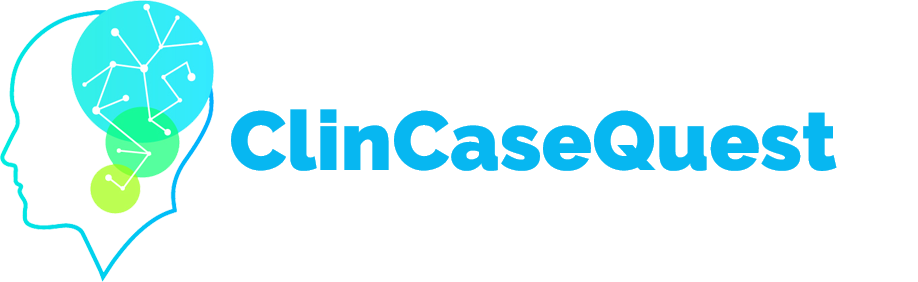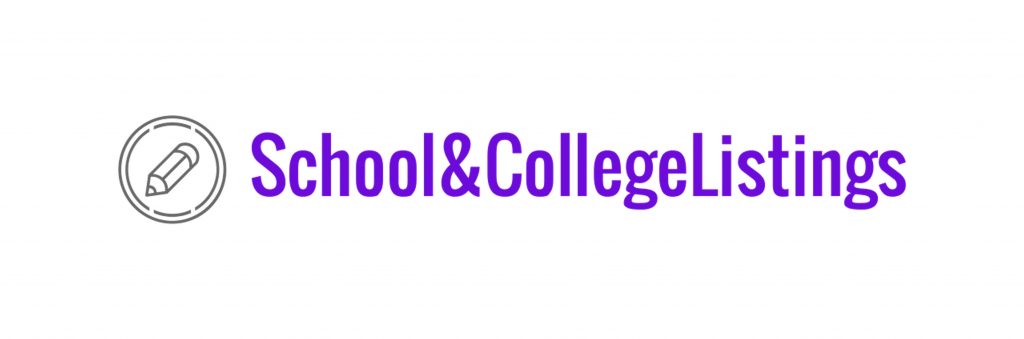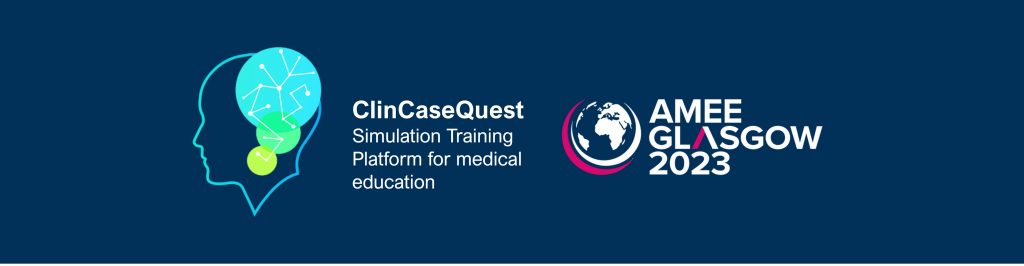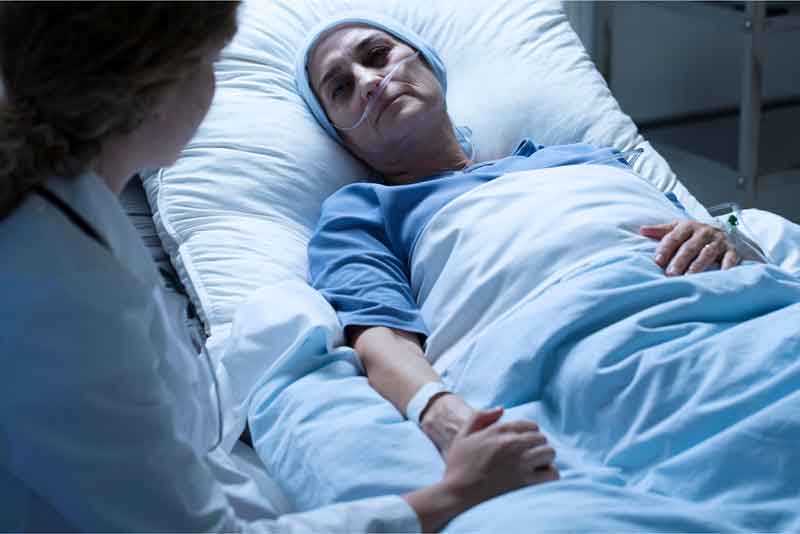How to confirm a connection with a colleague

If one of your colleagues, registered users of the “ClinCaseQuest” simulation training platform, has sent a request to establish a connection with you, you will receive an automatic notification from the Platform about it.
Clicking on this message will take you to the connection request page in your profile.
You can also go to the “My Connections” – “Queries” page using the top drop-down menu. Select your profile and go to your own profile page. Next, select the “Connections” tab, then “Queries” and the action you want to take on that query.
You can accept or ignore the request, or you can click on the name or avatar of the user profile that sent you the request to view their profile.
After you click “Accept”– the contact is added to your contact list, which can be viewed on the “My Contacts” tab.
The user who asked you to connect will receive an automatic notification from the Platform that their request has been accepted.
At the same time, you will appear in the contact list of the user who asked you to connect.
Join us now, establish contacts with colleagues, communicate and share experience!
Register on our website right now to have access to more learning materials!
ClinCaseQuest Featured in SchoolAndCollegeListings Directory
Exciting News Alert! We are thrilled to announce that ClinCaseQuest has been successfully added to…
We presented our experience at AMEE 2023
AMEE 2023 took place from 26-30 August 2023 at the Scottish Event Campus (SEC), Glasgow,…
We are on HealthySimulation – world’s premier Healthcare Simulation resource website
We are thrilled to announce that our Simulation Training Platform “ClinCaseQuest” has been featured on…
Baseline Cardiovascular Risk Assessment in Cancer Patients Scheduled to Receive Cardiotoxic Cancer Therapies (Anthracycline Chemotherapy) – Online Calculator
Baseline cardiovascular risk assessment in cancer patients scheduled to receive cardiotoxic cancer therapies (Anthracycline Chemotherapy)…
National Institutes of Health Stroke Scale (NIHSS) – Online calculator
The National Institutes of Health Stroke Scale (NIHSS) is a scale designed to assess the…
SESAM 2023 Annual Conference
We are at SESAM 2023 with oral presentation “Stage Debriefing in Simulation Training in Medical…