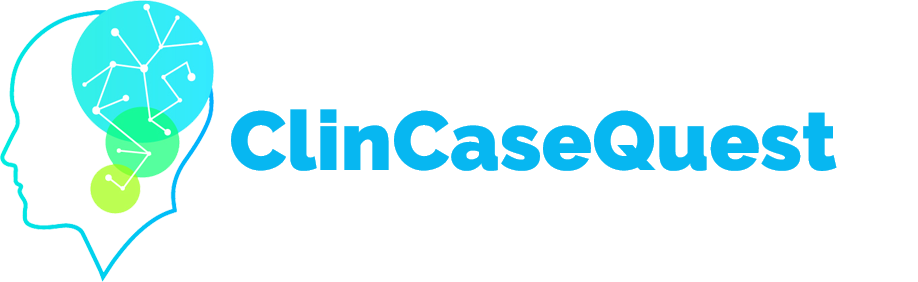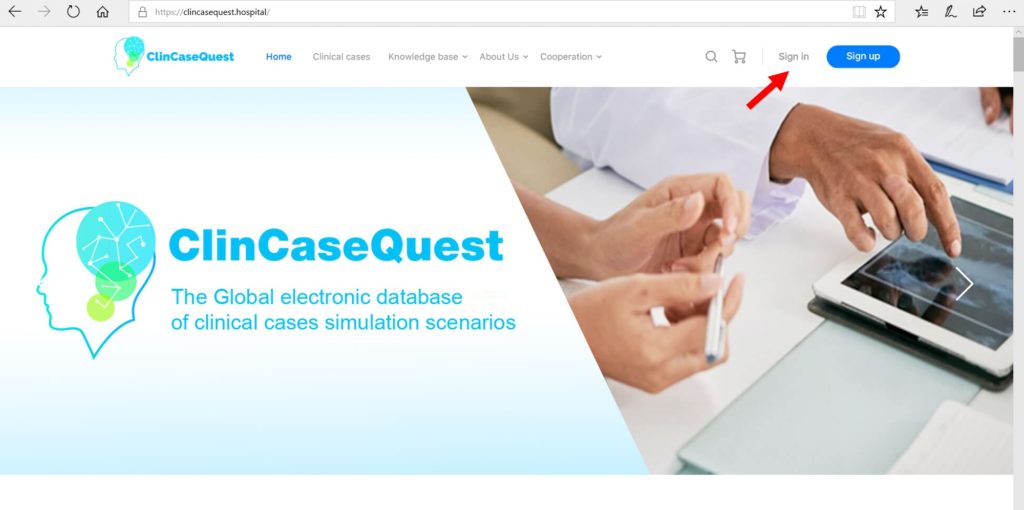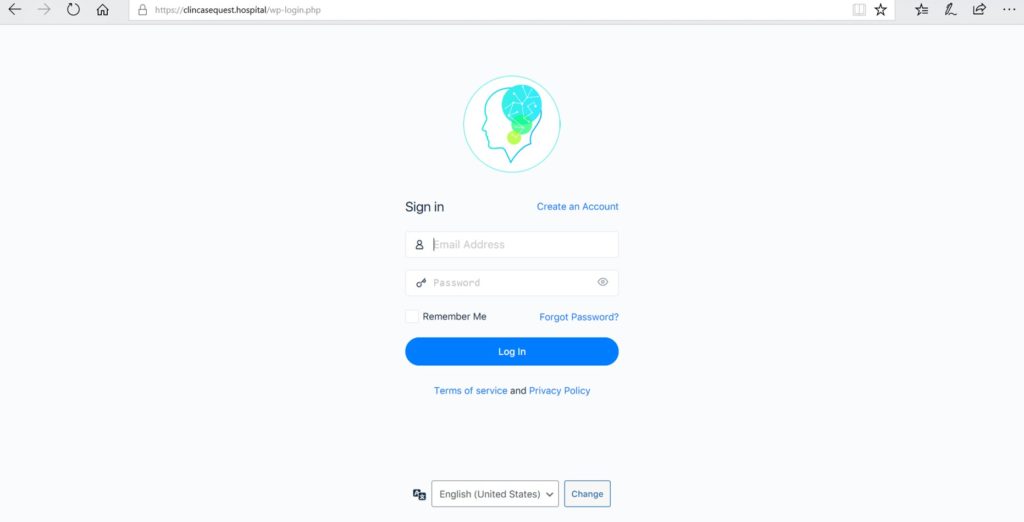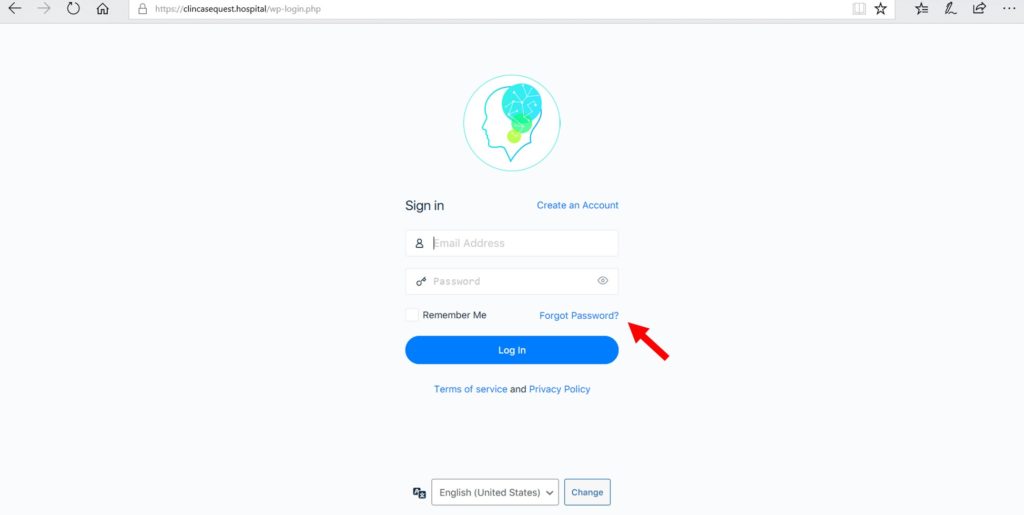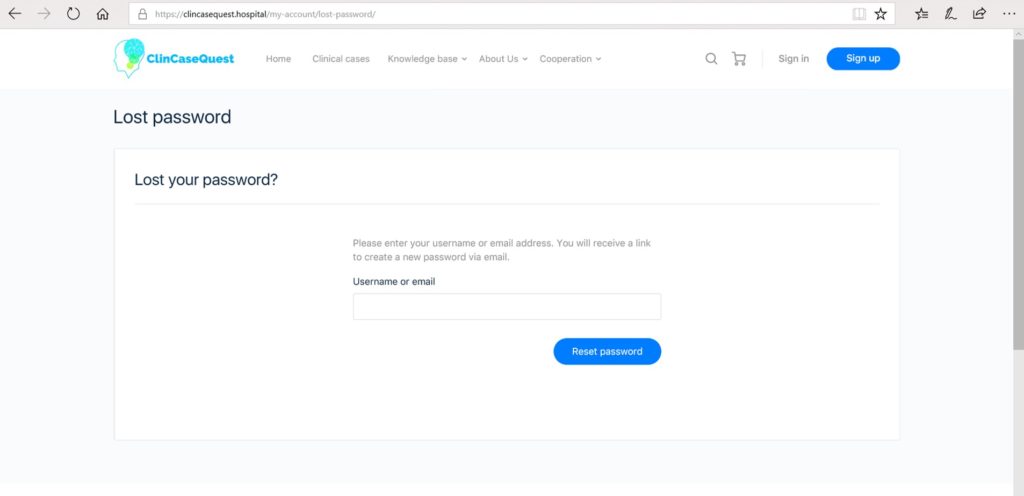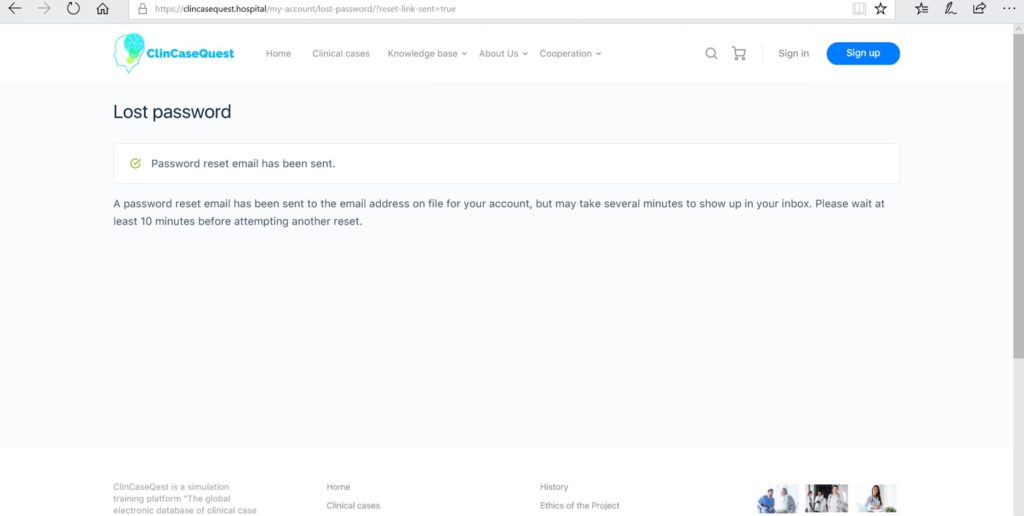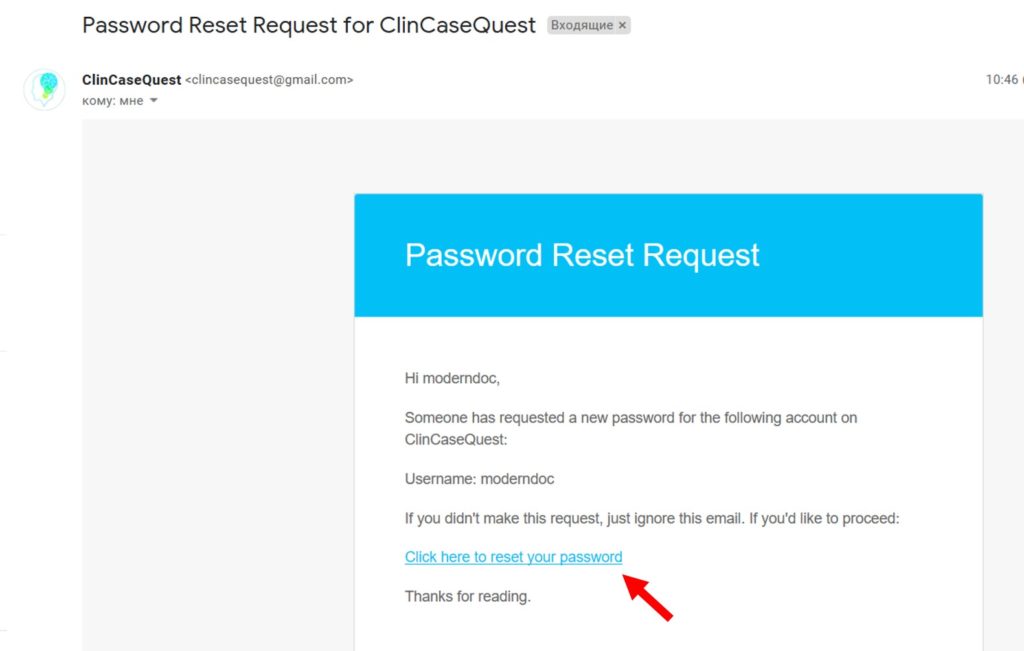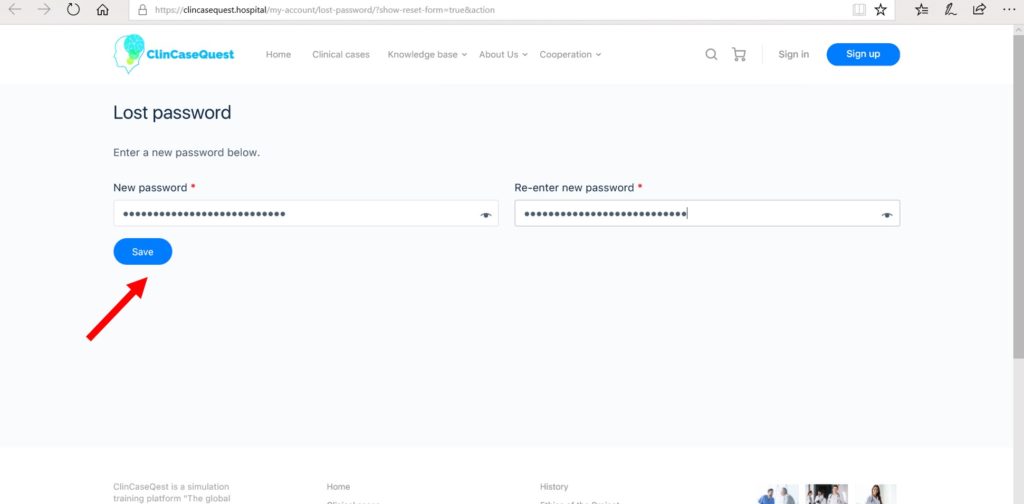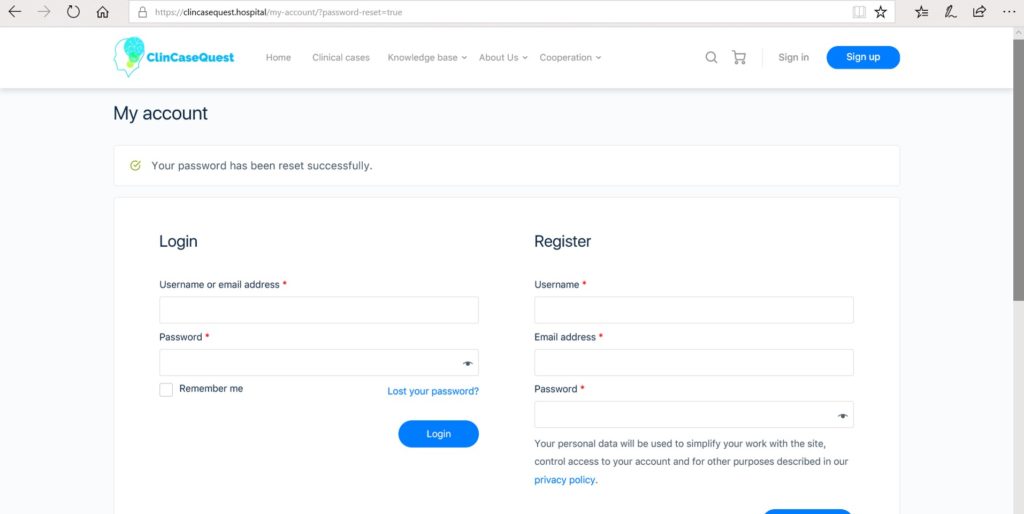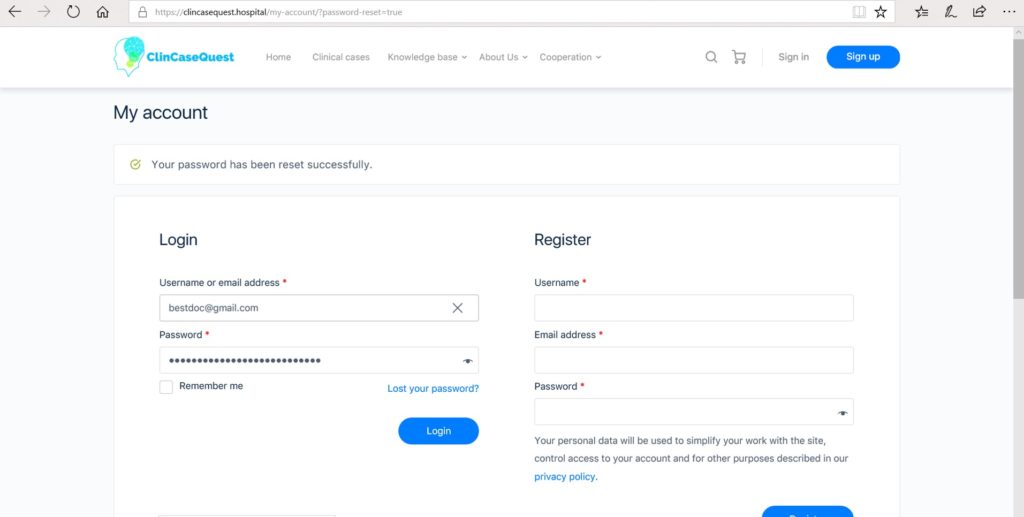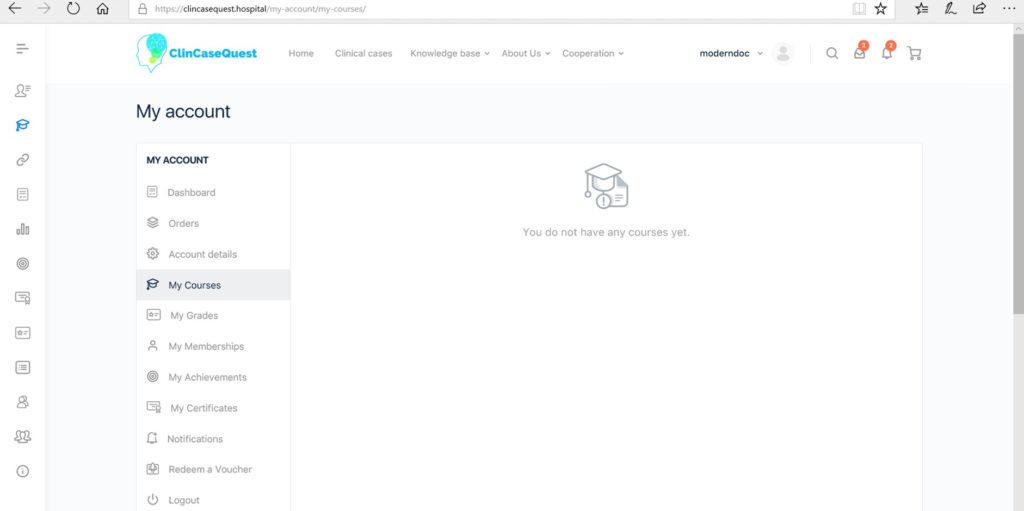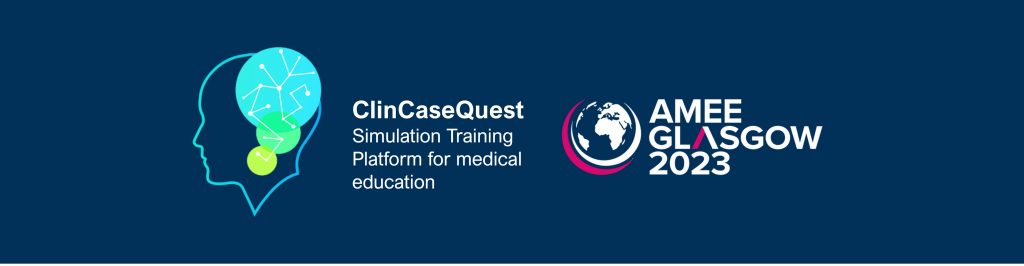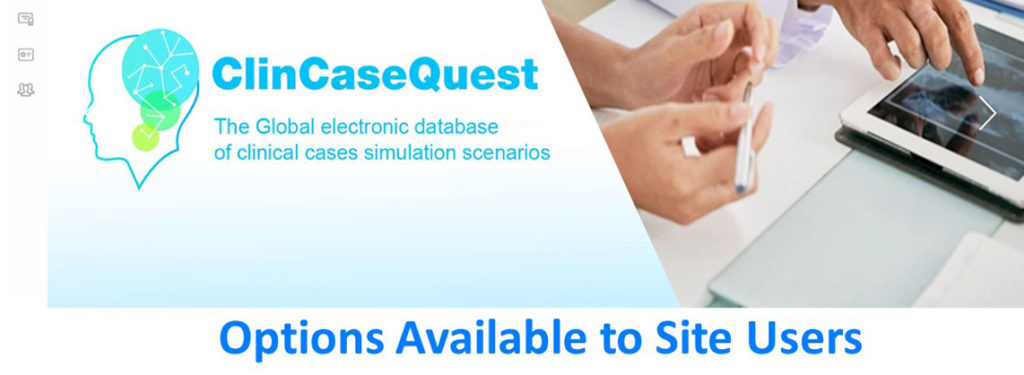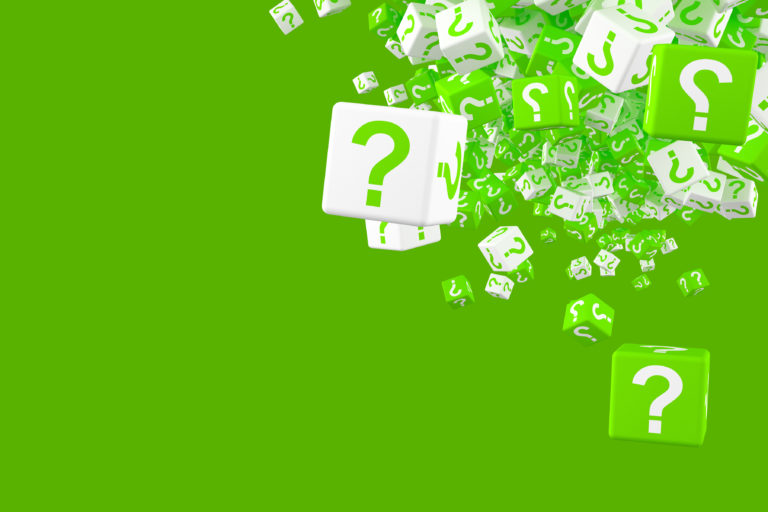Technical support answers – “What should I do if I was blocked?”
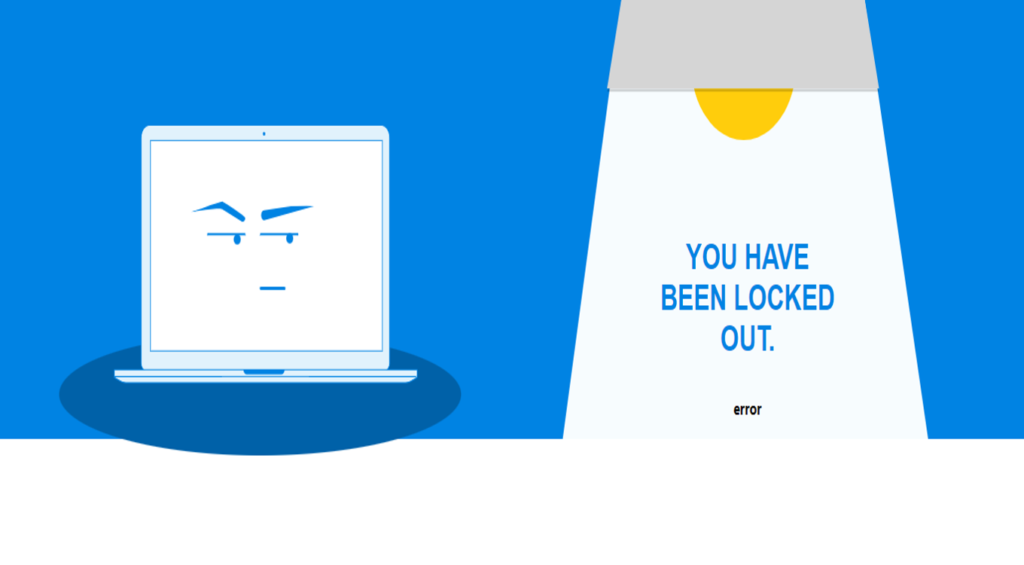
Are you a respectable user of the Simulation Training Platform, and we have blocked you? Then this information is for you!
We answer your requests for technical support on blocking from the CleanCaseQuest simulation training platform to the most common questions:
When does blocking happen?
Blocking occurs when you try to enter the simulation learning platform and enter your password or login incorrectly several times consistently (usually at least 5).
What does it mean?
For a simulated learning platform, this means that attackers are trying to gain access to your personal information, learning progress, and communication on the platform.
What’s happening?
The simulation learning platform regards this request as a malicious attempt to get hold of your data and automatically blocks the IP address from which several unsuccessful authorization attempts were made.
What is an IP address?
Your IP address is a unique identifier, similar to a postal address, associated with your online activity. Every time you use the Internet (shopping online, sending emails, watching streaming TV), you send a request to access a particular online destination, and information is sent back to you. How does it work? IP stands for Internet Protocol, which defines the standards and rules (otherwise known as protocol) for routing data and connecting to the Internet. This protocol is a set of rules that must be followed by each party to allow bidirectional data flow.
Is the IP address the same at home and work?
No. Your IP address is only associated with one location unless you are using a VPN. When you are at home and connected to the Internet you pay for, you use it. However, if you check your email in the morning at home and then browse the news at your local coffee shop while waiting for your coffee and then work from the office, you will be using different IP addresses in each location.
Can multiple devices have the same IP address?
This is a bit of a tricky question – the answer is both yes and no. More than one device can share a public (public) IP address, but each device has its own local (private) IP address. For example, your ISP (Internet Service Provider) sets up your home with a single external IP address. Since your router is connected to the Internet, an IP address is assigned to the router. Your router then assigns a local IP address to every device connected to the internet at the same time. The external IP address is the public access to the outside world. Your local IP address is not visible outside of your private home network. That is, if your external IP address is blocked, with the help of which you use the Internet, for example, from a laptop, tablet, mobile device, then the blocking will apply to all devices, and if, for example, you turn off Wi-fi on your mobile device and will use the provider’s Internet, there will be no blocking of communication.
Why is blocking necessary?
Following the Platform Privacy Policy, we protect the personal data of users, so all suspicious requests are automatically blocked by the security system and tracked by us.
How long does a user’s IP address get blocked?
Usually, the blocking lasts from 12 to 24 hours, and the user’s IP address is unblocked by the platform automatically.
How can I log in to the platform?
You can log in to the platform by clicking the “Login” button on any page of the platform located in the top horizontal menu.
Or directly on the platform login page
What to do if you forgot your password?
On the login page of the platform, you can use the option “Forgot your password?”
or using the direct link https://clincasequest.hospital/my-account/lost-password/
You can enter your email address that is associated with the simulation learning platform and click “Reset Password”.
You will be notified that a password reset email has been sent to you. It may take several minutes for the message to be delivered. Please wait at least 10 minutes before initiating another request.
An email will be sent to your email address with clarification about whether it was asked to reset your password.
You will need to confirm your password reset by clicking on the “Click here to reset your password” link.
You will be redirected to the platform page where you can enter your new password.
Be careful! The password must be at least 12 characters: uppercase and lowercase letters, numbers, and symbols like ! ” ? $^&
If you do not follow these password security rules, the system will prompt you to change your password to a more complex one for the security of your account.
If you successfully saved the new password, you will receive a message about updating the password, and the “Login” form will appear, where you can enter your username or e-mail and a new password:
After entering the data, click “Login”.
Your account page will open.
Congratulations! Authorization in the platform was successful!
What login can be used for authorization on the platform?
You can use as a log in both the nickname in the platform that you entered when registering and the email address that you used when registering on the platform.
What if you don’t want to wait until the lock is lifted?
- Method 1 – Connecting to the platform via VPN while the block continues is a way to hide your IP address. When using a VPN, your external IP address will come from the external IP address of the VPN server, not from the external IP address of your location. So, if the VPN server you’re connected to is hosted in California, your external IP address will look like you’re in California, no matter where you are. In addition, your online activity is sent over an encrypted secure connection to a VPN server for added security and privacy. VPN is one way to hide your IP address. We do not record your online activity and do not partner with third parties that create profiles of your online activity. We offer full protection for up to five devices with servers in 30+ countries. You can connect anywhere and from anywhere. When connected via a VPN, blocking your permanent IP address will not interfere with the use of the platform.
- Method 2 – Write to the technical support of the platform – send a request for unlocking. We will check your request and unblock your IP address, you will immediately be able to use the platform, as soon as we process your request, about which we will send you a response.
Do you have any questions?
Then write to the technical support of the platform by filling out the form.
Technical support
Register on our website right now to have access to more learning materials!
Subscribe to our pages:
We presented our experience at AMEE 2023
AMEE 2023 took place from 26-30 August 2023 at the Scottish Event Campus (SEC), Glasgow,…
Copyright in the platform
Intellectual property copyrights are protected and guaranteed by the “ClinCaseQuest” Simulation Training Platform. The “ClinCaseQuest”…
How to order the creation of a training group in the Simulation Training Platform
We have opened opportunities for group simulation / corporate training in the Simulation Training Platform…
What options are available to site users depending on the registration status and the available subscription
Currently, in the simulation training platform “ClinCaseQuest” there are the following options for user interaction…
Meaning of the platform title “ClinCaseQest”
We continue to get acquainted with the simulation training platform. We will talk about the…
How do I enroll in the “ClinCaseQuest” Demonstration Case Simulator?
To enroll in the “ClinCaseQuest” Demonstration Case Simulator, follow these steps: You must register before…