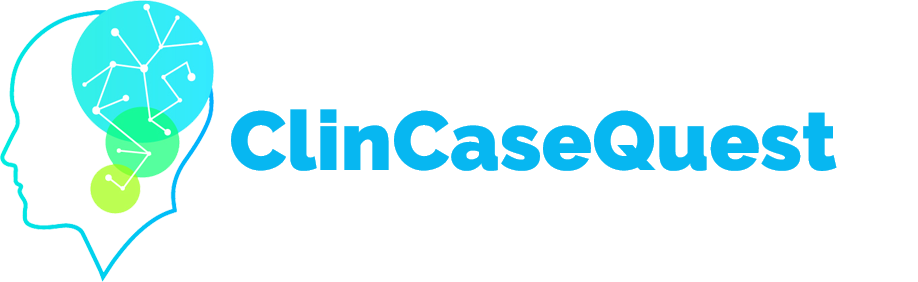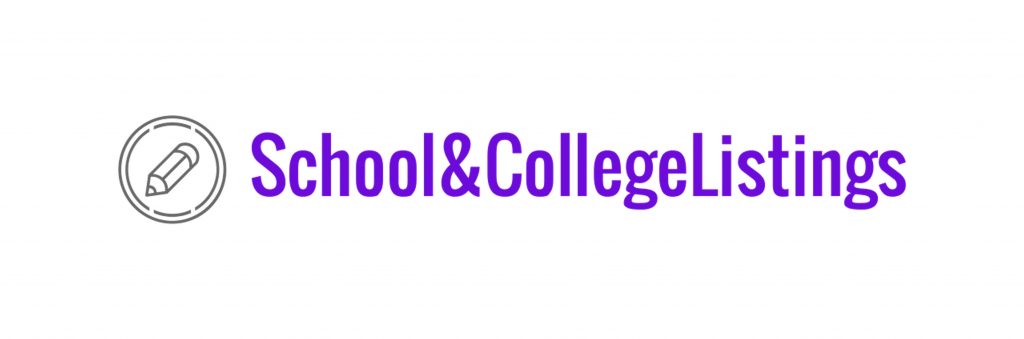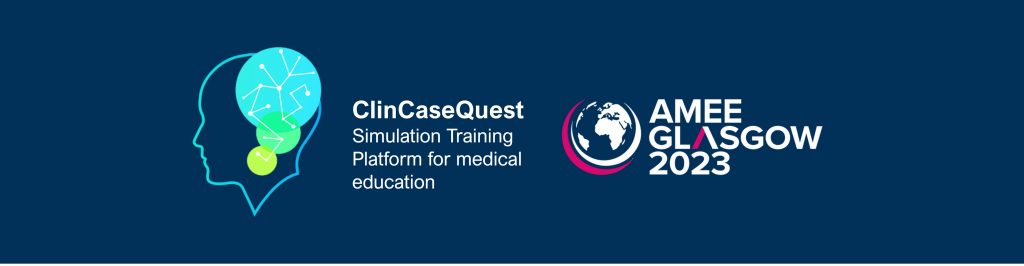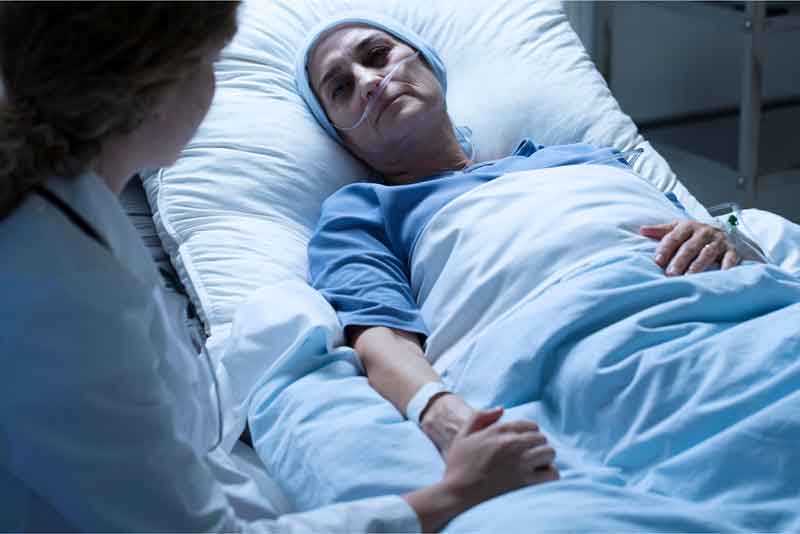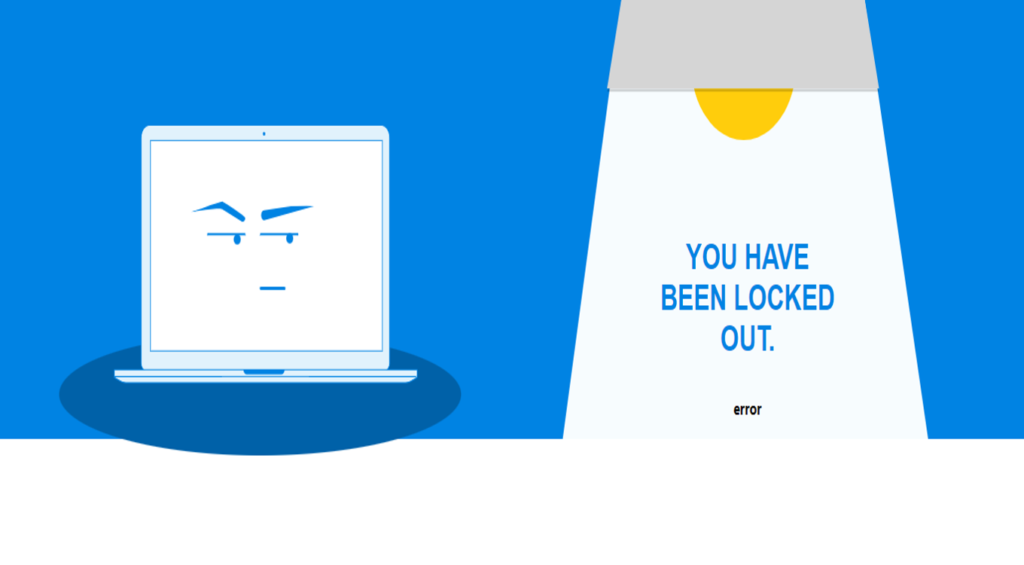The structure and components of the medical communities of the platform

Simulation Training Platform “Global electronic database of clinical case scenarios” ClinCaseQuest” is not only a platform for training, clinical cases, but also a specialized social network for discussing clinical cases, sharing experience between doctors.
There are currently more than 100 medical communities to provide communication between doctors and exchange of experience in the simulation training platform “Global electronic database of clinical case scenarios” ClinCaseQuest “. Communities created so that doctors can freely:
![]() communicate;
communicate; ![]() share experiences;
share experiences;![]() seek advice from colleagues;
seek advice from colleagues;![]() discuss complex clinical cases;
discuss complex clinical cases;![]() help each other;
help each other;![]() reduce medical errors;
reduce medical errors;![]() rest;
rest;![]() learn;
learn;![]() get to know each other.
get to know each other.
Medical communities of the Platform are divided according to the principles of specializations and languages of communication.
Currently, the simulation training platform has created communities in more than 35 medical specialties. Once a user registers with the simulation training platform, they are automatically sent an invitation to join the medical communities of the Platform. In addition, you can join the medical communities of your choice. To start, you need to log in to the Platform with your login and password.
In the top drop-down menu, select your profile by clicking on the profile image or nickname. In the user profile, select “Platform Medical Groups”. Only those medical communities in which you are registered as a member will be displayed in your profile. Each community has the following components:
- members;
- channel;
- photos;
- videos;
- albums;
- documents;
- discussion.
Let’s look at each component of the medical community.
1. Members. Each medical community on the Platform has registered members, organizers, and moderators.
You can view the list of registered users in the medical community, connect, send messages, and subscribe to updates from the user.
You can change the display settings of the list of members of the medical community as “tile” or “list”, as well as search for colleagues using the search bar.
2. The “Channel” tab is a news feed of the relevant medical community, where you can add information (text, images, videos, documents, etc.). The community news feed also contains information about creating discussions in the community.
You can search for the information you need through the medical community search bar.
3. The “Photos” tab can contain photos, community images. You can upload photos from your device, as well as add a description to them by clicking on the “Add Photo” button. These photos will also appear in the news feed of the relevant medical community.
4. In the “Video” tab, you can add video files and descriptions to them from your device by clicking “Add Video”.On your device, select the video file you plan to place and add a description. Click “Done” to save the changes. These videos will also appear in the news feed of the relevant medical community.
5. In the tab “Create album” you can create a new album, add its name, image. This information will also appear in the news feed of the relevant medical community.
6. In the “Documents” tab, you can create a folder and download documents, as well as search for documents in the search bar of the medical community.
7. In the “My Discussions” tab, you can subscribe to updates to receive notifications of new discussions and debates. And create new discussions in the medical community.
Join the medical communities of the “ClinCaseQuest” simulation training platform and let your communication be convenient and useful!
Register on our website right now to have access to more learning materials!
ClinCaseQuest Featured in SchoolAndCollegeListings Directory
Exciting News Alert! We are thrilled to announce that ClinCaseQuest has been successfully added to…
We presented our experience at AMEE 2023
AMEE 2023 took place from 26-30 August 2023 at the Scottish Event Campus (SEC), Glasgow,…
We are on HealthySimulation – world’s premier Healthcare Simulation resource website
We are thrilled to announce that our Simulation Training Platform “ClinCaseQuest” has been featured on…
Baseline Cardiovascular Risk Assessment in Cancer Patients Scheduled to Receive Cardiotoxic Cancer Therapies (Anthracycline Chemotherapy) – Online Calculator
Baseline cardiovascular risk assessment in cancer patients scheduled to receive cardiotoxic cancer therapies (Anthracycline Chemotherapy)…
National Institutes of Health Stroke Scale (NIHSS) – Online calculator
The National Institutes of Health Stroke Scale (NIHSS) is a scale designed to assess the…
SESAM 2023 Annual Conference
We are at SESAM 2023 with oral presentation “Stage Debriefing in Simulation Training in Medical…