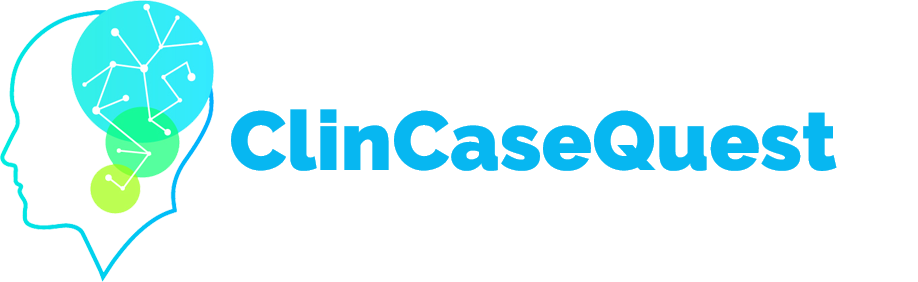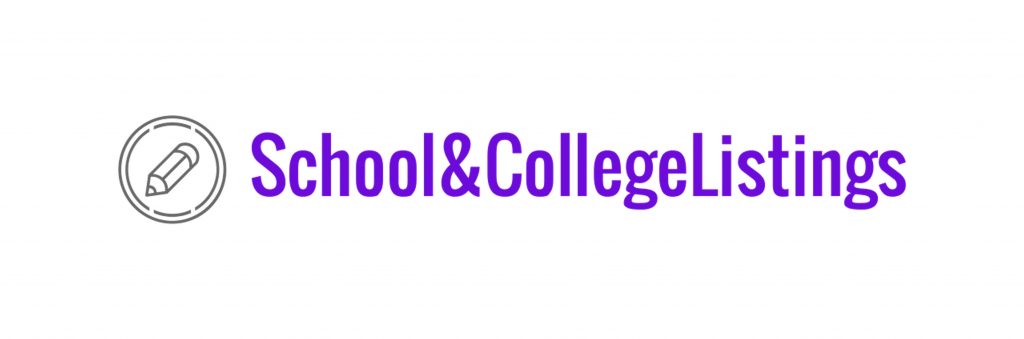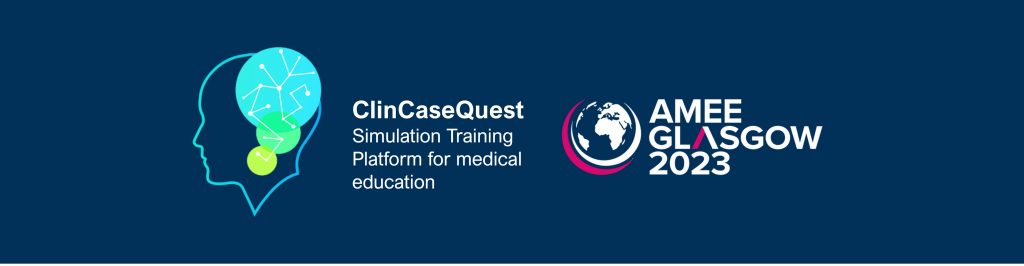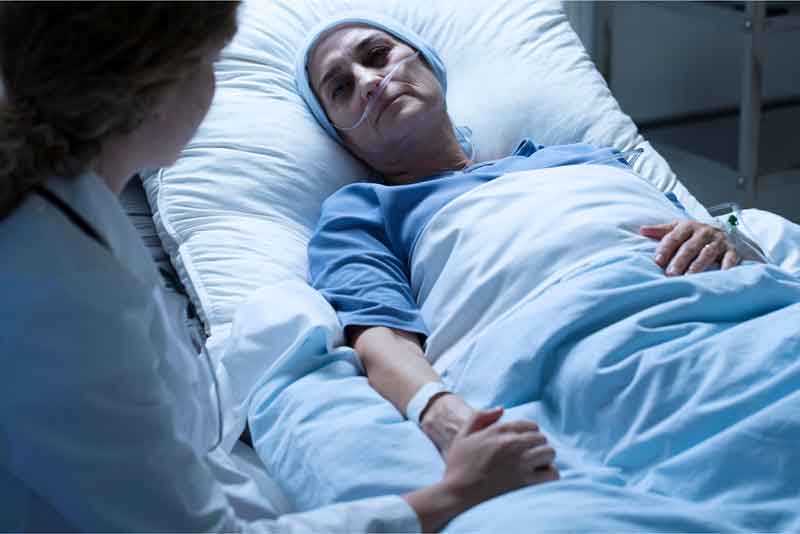How to send invitations to your colleagues to join the Platform

To get to your own profile on the Platform, select your profile avatar with a name in the top drop-down menu, which is only available to registered users of the simulation training platform.
On the profile page, find the “Send Invitation” tab and click it. You can now invite people who aren’t members of the community to create an account. They will receive a message from the simulation training platform via their E-mail.
First, you need to enter your username and E-mail address. You can click the plus icon to create additional fields to add your other colleagues – messages will be sent to everyone synchronously. You can also delete additional fields you created if you don’t need them.
Second, you need to edit the message text. Once the text has been edited, click “Invite”. If the user is already registered on the Platform – the letter will not be sent. You will see a message that this user is already registered on the simulation training platform.
If the letter is sent successfully, you will see a report that an invitation has been sent to the the E-mail address you specified. And the person to whom you sent the message will automatically receive a letter – an invitation to register in the simulation training platform ”ClinCaseQuest”.
Send an invitation to your colleagues to join the ”ClinCaseQuest” community – we are building our community together to create a comfortable environment for communication and learning, professional growth of each of us!
Register on our website right now to have access to more learning materials!
ClinCaseQuest Featured in SchoolAndCollegeListings Directory
Exciting News Alert! We are thrilled to announce that ClinCaseQuest has been successfully added to…
We presented our experience at AMEE 2023
AMEE 2023 took place from 26-30 August 2023 at the Scottish Event Campus (SEC), Glasgow,…
We are on HealthySimulation – world’s premier Healthcare Simulation resource website
We are thrilled to announce that our Simulation Training Platform “ClinCaseQuest” has been featured on…
Baseline Cardiovascular Risk Assessment in Cancer Patients Scheduled to Receive Cardiotoxic Cancer Therapies (Anthracycline Chemotherapy) – Online Calculator
Baseline cardiovascular risk assessment in cancer patients scheduled to receive cardiotoxic cancer therapies (Anthracycline Chemotherapy)…
National Institutes of Health Stroke Scale (NIHSS) – Online calculator
The National Institutes of Health Stroke Scale (NIHSS) is a scale designed to assess the…
SESAM 2023 Annual Conference
We are at SESAM 2023 with oral presentation “Stage Debriefing in Simulation Training in Medical…