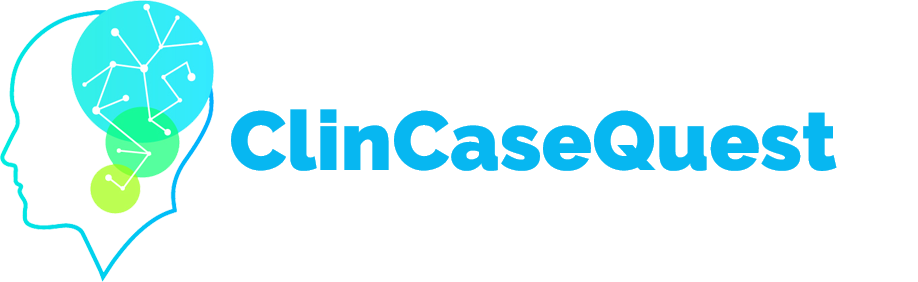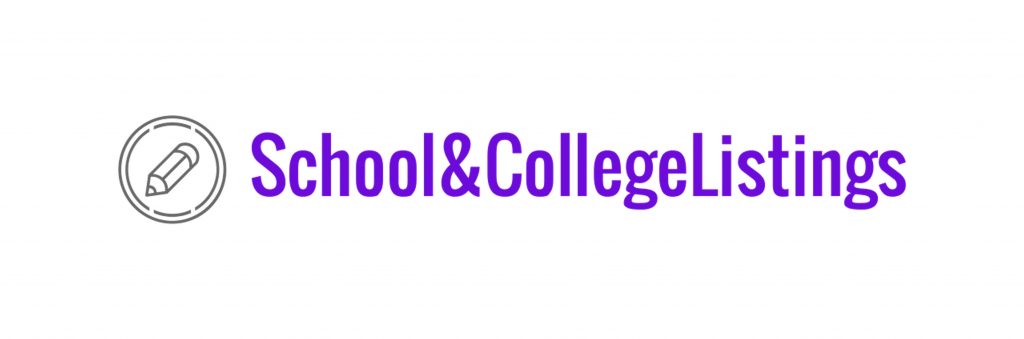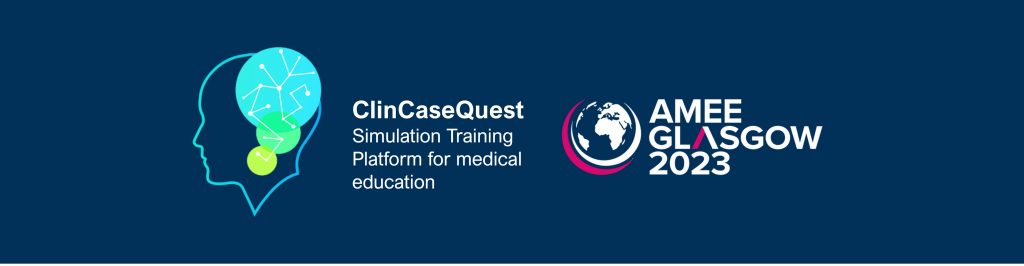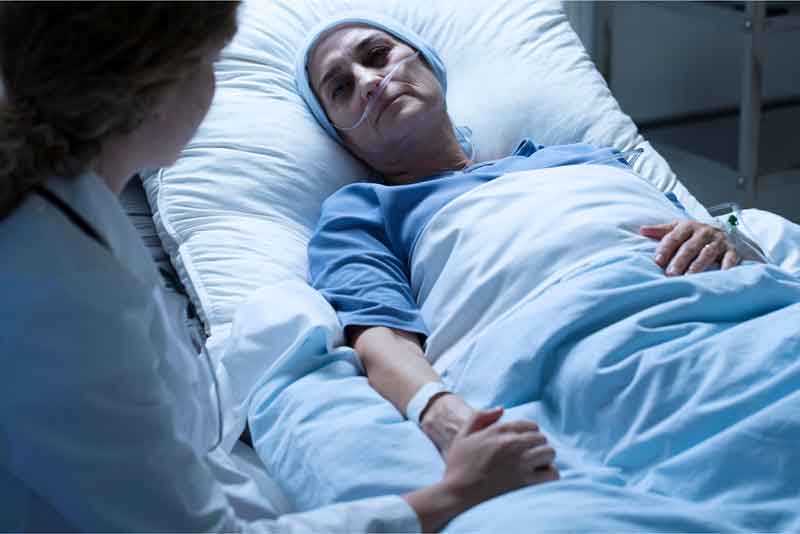Setting up E-mail notifications

While studying and communicating with colleagues on the “ClinCaseQuest” simulation training platform, you can set up the automatic notifications you wish to receive by E-mail.
Automatic Platform notifications will always appear in the top horizontal menu in the “Bell” tab, or in the drop-down vertical menu in the “Notifications” section – unread and read.
If you would like to receive notifications by E-mail, in the top drop-down menu, click the “Edit Account” tab. On the account settings page in the sidebar, select the “E-mail notification settings” tab. The “E-mail notification settings” page will open.
You can set parameters or receive the following E-mail notifications:
- those related to communication in your activity feed (your personal user feed) – if a member referred to you in the post or one of the members responded to your post or comment (select “Yes” or “No”);
- when receiving private messages in the Platform messenger – “The user has sent you a new message” (select “Yes” or “No”);
- regarding activity in social groups (medical communities of the Platform), if:
- the user invited you to join the group;
- group information has been updated;
- you have been promoted to group organizer or moderator;
- a member is requesting permission to join a private group you lead;
- your request to join the group has been approved or denied;
- regarding forum activity (discussions, discussions) if:
- a member responded to a discussion you signed up for;
- a member created a discussion in the forum you signed up for;
- related to peer connections if:
- a member invites you to connect;
- a member accepts your connection request.
Once you have selected the E-mail notification settings that are convenient for you, click “Save Changes”. You will now receive the notifications you have chosen to receive in your E-mail.
Register on our website right now to have access to more learning materials!
ClinCaseQuest Featured in SchoolAndCollegeListings Directory
Exciting News Alert! We are thrilled to announce that ClinCaseQuest has been successfully added to…
We presented our experience at AMEE 2023
AMEE 2023 took place from 26-30 August 2023 at the Scottish Event Campus (SEC), Glasgow,…
We are on HealthySimulation – world’s premier Healthcare Simulation resource website
We are thrilled to announce that our Simulation Training Platform “ClinCaseQuest” has been featured on…
Baseline Cardiovascular Risk Assessment in Cancer Patients Scheduled to Receive Cardiotoxic Cancer Therapies (Anthracycline Chemotherapy) – Online Calculator
Baseline cardiovascular risk assessment in cancer patients scheduled to receive cardiotoxic cancer therapies (Anthracycline Chemotherapy)…
National Institutes of Health Stroke Scale (NIHSS) – Online calculator
The National Institutes of Health Stroke Scale (NIHSS) is a scale designed to assess the…
SESAM 2023 Annual Conference
We are at SESAM 2023 with oral presentation “Stage Debriefing in Simulation Training in Medical…