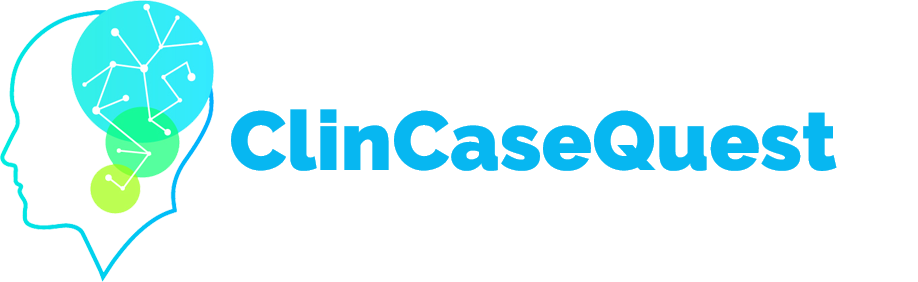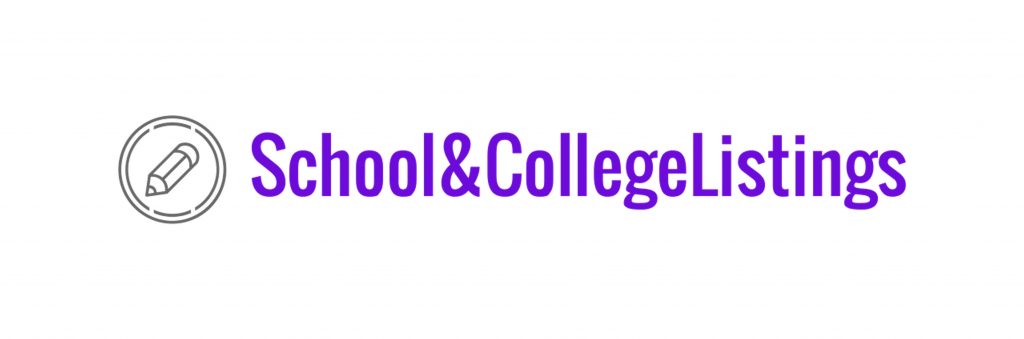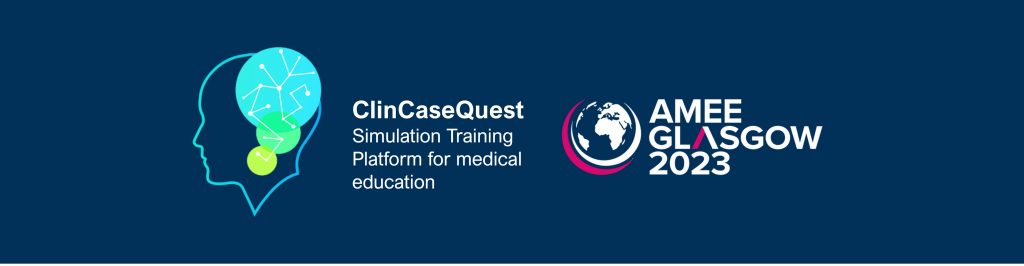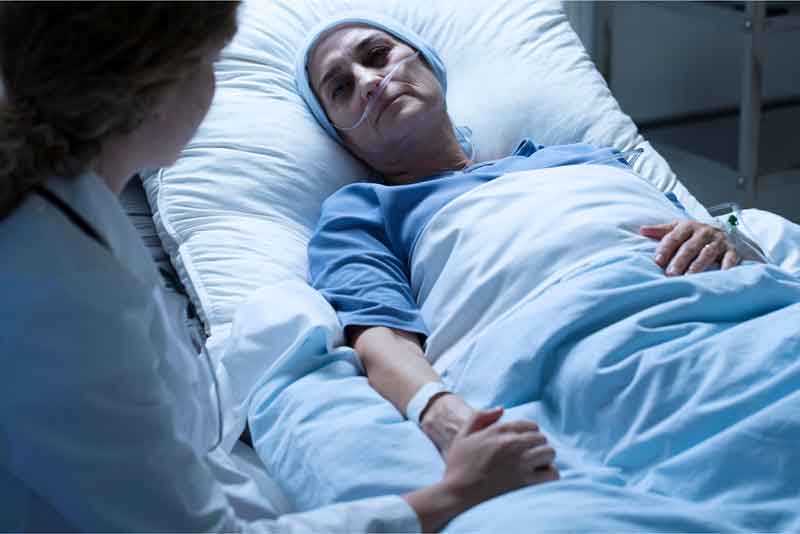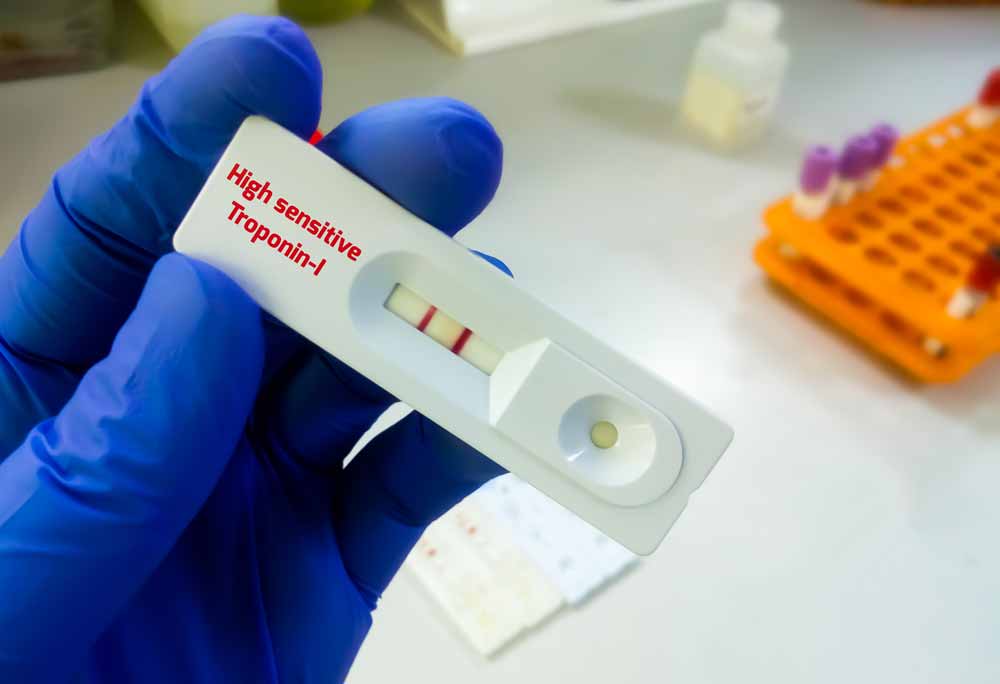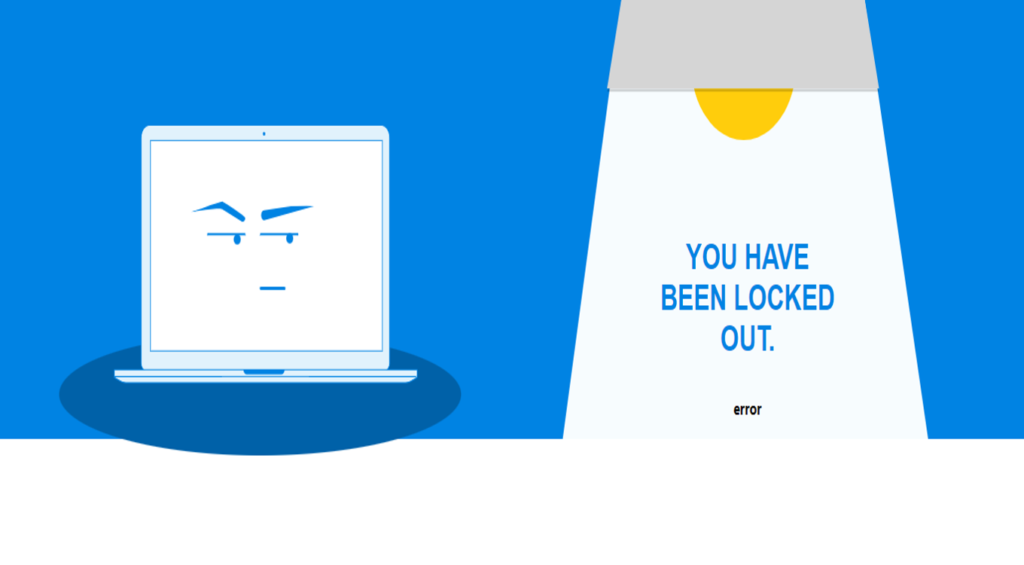Profile visibility settings

In the “ClinCaseQuest” simulation platform, you can change the visibility settings of your profile fields.
You can change it by editing your profile – clicking the tab with your image and name in the drop-down menu and then – clicking “Edit” and selecting the appropriate parameter:
- personal data;
- education;
- professional occupation.
Click “Edit” to select the availability of each field. We’ve covered this in detail in the Profile Fields Publicity Settings guide.
Now we’ll discuss another way to change profile visibility settings.
In the top drop-down menu, click the “Edit Account” tab. On the settings page, select the “Privacy” tab on the sidebar.
The “Profile Visibility Settings” page opens. Here you can make mass settings of all parameters:
– visibility “Public” and “All members” – information will be available to all registered users of the Platform;
– “My contacts” – the information will be available only to colleagues with whom you have connected in the Platform;
– “Only me” – the information will be available only to you.This way you can change the display settings:
- of your personal data:
- first name, last name, nickname;
- social media profiles;
- additional information about you
- education information:
- higher education institution where you studied;
- degree;
- academic title;
- additional information.
After selecting the field visibility options, click “Save Changes”. In addition, you can change the settings of the “Professional Activity” section by selecting the required parameter to change the display publicity settings:
- year of onset of medical activity;
- speciality;
- qualification category;
- place of work;
- additional information.
You will be taken to the “Professional Occupation” profile page.
Click “Edit” to check the privacy settings of the fields in this section. Select the required field, click “Edit” and select the visibility option (“Public”, “All members“, “My contacts” or “Only me“). After selecting the field visibility settings, click “Save Changes“. Thus, you have chosen convenient profile visibility parameters.
We wish you pleasant work, study, communication on the simulation training platform “ClinCaseQuest”!
Register on our website right now to have access to more learning materials!
ClinCaseQuest Featured in SchoolAndCollegeListings Directory
Exciting News Alert! We are thrilled to announce that ClinCaseQuest has been successfully added to…
We presented our experience at AMEE 2023
AMEE 2023 took place from 26-30 August 2023 at the Scottish Event Campus (SEC), Glasgow,…
We are on HealthySimulation – world’s premier Healthcare Simulation resource website
We are thrilled to announce that our Simulation Training Platform “ClinCaseQuest” has been featured on…
Baseline Cardiovascular Risk Assessment in Cancer Patients Scheduled to Receive Cardiotoxic Cancer Therapies (Anthracycline Chemotherapy) – Online Calculator
Baseline cardiovascular risk assessment in cancer patients scheduled to receive cardiotoxic cancer therapies (Anthracycline Chemotherapy)…
National Institutes of Health Stroke Scale (NIHSS) – Online calculator
The National Institutes of Health Stroke Scale (NIHSS) is a scale designed to assess the…
SESAM 2023 Annual Conference
We are at SESAM 2023 with oral presentation “Stage Debriefing in Simulation Training in Medical…